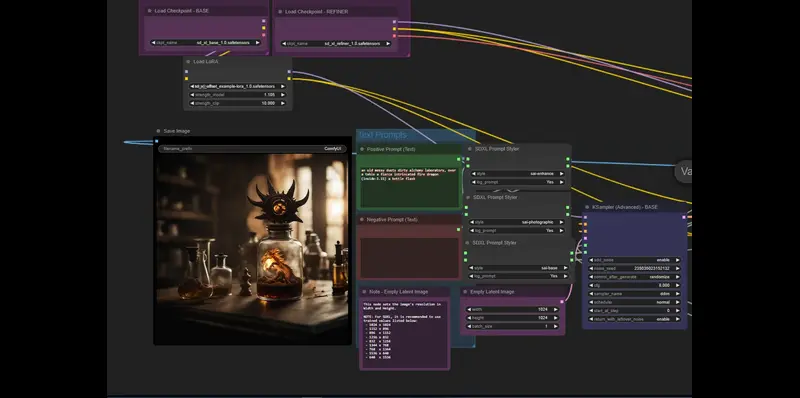Tips on Optimizing Workflow Efficiency and User Interaction
In today’s digital landscape, user interfaces (UI) are the bridges that connect users with technology. Creating efficient and user-friendly workflows within a UI is crucial for a seamless user experience. Below are some best practices to help you optimize UI workflows, enhancing both workflow efficiency and user interaction.
1. Understand User Needs
- User-Centered Design: Start by thoroughly understanding the needs, behaviors, and pain points of your users. This will inform your workflow design, ensuring it aligns with user expectations.
- Persona Development: Create personas representing different segments of your user base. This helps in tailoring the workflow to meet diverse user requirements.
2. Simplify Workflow Processes
- Minimize Steps: Reduce the number of steps required to complete a task. Each additional step can increase user frustration, so streamline the process as much as possible.
- Logical Sequencing: Ensure that the sequence of actions is logical and intuitive, guiding users smoothly from one step to the next without confusion.
3. Design for Clarity and Consistency
- Clear Labels and Instructions: Use clear, concise language for labels and instructions. Avoid jargon, and make sure users know exactly what to do at each step.
- Consistency in Design: Maintain a consistent design language throughout the UI. Consistency in buttons, icons, and navigation helps users learn the interface quickly and reduces errors.
4. Optimize for Speed and Performance
- Load Times: Slow load times can disrupt the user experience. Optimize your workflows to ensure that they are as fast as possible, particularly for critical tasks.
- Responsive Design: Ensure your UI is responsive, working seamlessly across various devices and screen sizes. This guarantees that users have a smooth experience regardless of the device they’re using.
5. Incorporate Feedback Mechanisms
- Real-Time Feedback: Provide real-time feedback to users as they interact with the UI. For example, show loading indicators, success messages, or error prompts to keep users informed about the status of their actions.
- Undo/Redo Options: Allow users to easily correct mistakes with undo and redo options. This reduces frustration and encourages experimentation within the UI.
6. Prioritize Accessibility
- Accessibility Standards: Design your workflows to be accessible to users with disabilities. This includes supporting screen readers, providing keyboard navigation, and ensuring sufficient contrast ratios.
- Inclusive Design: Consider the diverse range of users who will interact with your UI. Ensure that your design is inclusive, catering to varying levels of digital literacy and physical ability.
7. Test and Iterate
- User Testing: Conduct usability testing with real users to identify pain points in your workflow. Observing users as they interact with your UI can provide valuable insights into areas that need improvement.
- Iterative Design: Treat your UI workflows as living entities. Continuously gather feedback and iterate on your design, making improvements over time based on user behavior and technological advancements.
8. Utilize Visual Hierarchies
- Prioritize Information: Use visual hierarchies to guide users’ attention to the most important elements first. This can be achieved through size, color, contrast, and positioning.
- Whitespace Management: Don’t overcrowd your UI. Proper use of whitespace can make your workflows appear more organized and less intimidating, helping users to focus on the task at hand.
9. Focus on Security and Privacy
- Data Protection: Ensure that your workflows comply with data protection regulations. Users should feel confident that their personal information is secure when interacting with your UI.
- User Permissions: Clearly communicate what data you are collecting and why. Allow users to control their data and give them the ability to opt out of certain features if they wish.
10. Educate and Support Users
- Onboarding Process: Implement an effective onboarding process that helps users understand how to navigate your UI and utilize the workflows efficiently.
- Help and Support: Provide accessible help options, such as FAQs, tutorials, and customer support, within the UI. This ensures users have the resources they need to overcome any challenges they encounter.
Conclusion
Optimizing UI workflows requires a deep understanding of your users and a commitment to continuous improvement. By implementing these best practices, you can create intuitive, efficient, and enjoyable user experiences that will keep users engaged and satisfied with your product. Remember, a well-designed UI not only enhances user interaction but also contributes significantly to the overall success of your application.